Whether you’re new to modding Beat Saber, or you just need to update your mods for the latest version of Beat Saber, these instructions will show you how to add mods and custom songs in Beat Saber—you’ll be swinging your arms and chopping blocks to your favorite beats in no time.
Notes:
- This guide is for PC version of Beat Saber. For Oculus Quest read How to Play Beat Saber Custom Songs on Oculus Quest
- Before using these methods you will need to have already installed and launched Beat Saber at least once, so that it will create some necessary files and sub-directories.
Option 1: Use automatic installer Mod Assistant (recommended)
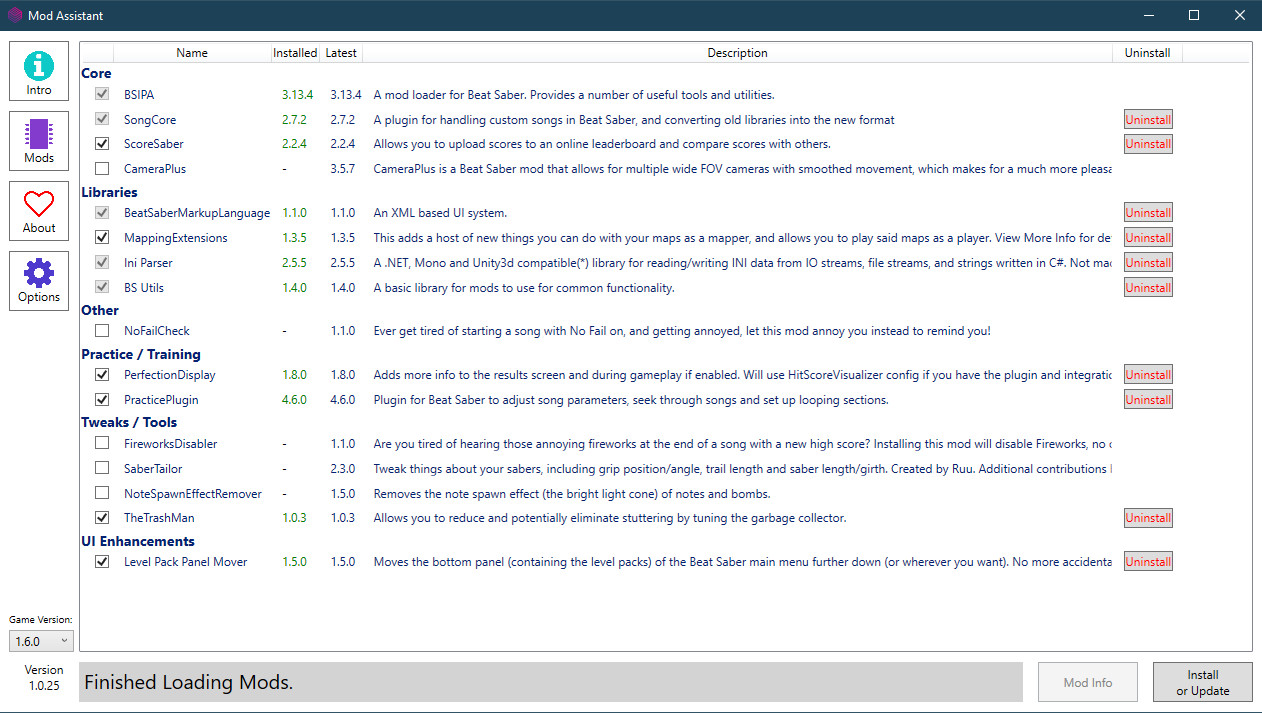
Download the latest release of Mod Assitant from its Github page and run it from any folder.
Upon opening you will probably run into an error message that says “We couldn’t seem find your Beat Saber installation.”—Just click okay, and browse to the correct folder:
- C:\Program Files\Oculus\Software\Software\hyperbolic-magnetism-beat-saber\ if you bought Beat Saber from the Oculus store
- C:\Program Files (x86)\Steam\steamapps\common\Beat Saber\ if you bought it from Steam.
Check the boxes for all the mods you want, then click Install/Update.
Check out the options tab to enable scanning which mods you have and other helpful settings.
Go visit the BSMG Wiki to get a lot more helpful information
Option 2: Manually download and install Mods
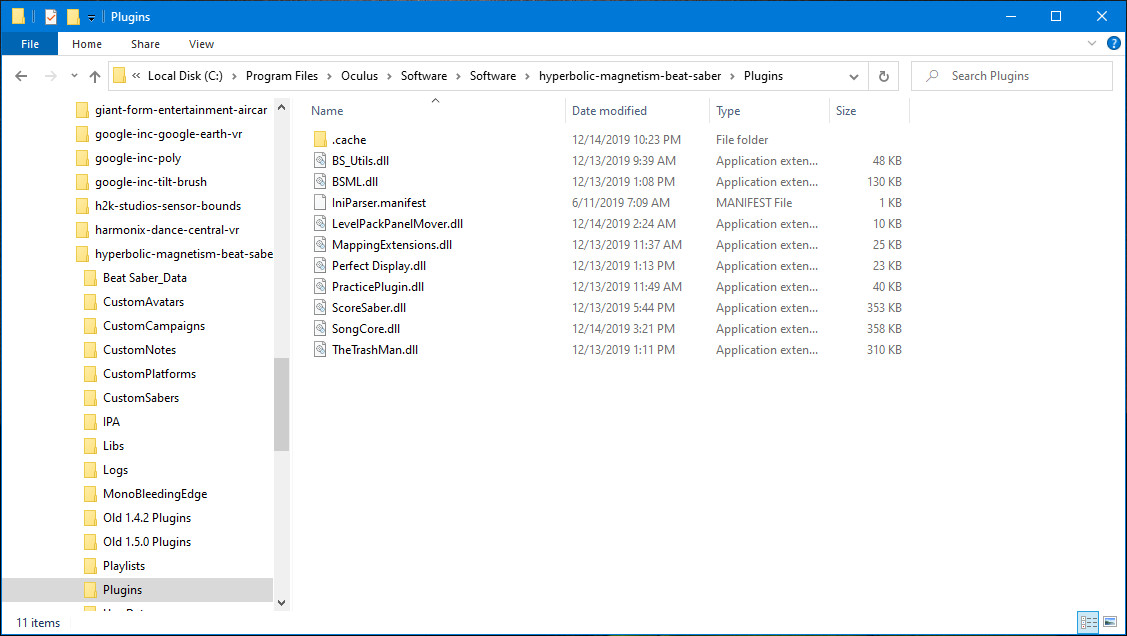
Download zip files from the new mods repository https://beatmods.com/#/mods and extract the .dll files to your Beatsaber Plugins directory.
If you installed the game from the Oculus Store users the default directory is C:\Program Files\Oculus\Software\Software\hyperbolic-magnetism-beat-saber\Plugins.
If you purchased the game through steam the Plugins folder should be in C:\Program Files (x86)\Steam\steamapps\common\Beat Saber\ by default.
Make sure to get all of the required core and libraries mods listed below.
Required core mods
- BSIPA (new mod loader)
- SongLoader
- BeatSaver Downloader
- ScoreSaber (optional)
Required Libraries
- Custom UI
- Ini Parser
- BS Utils
- Harmony
- Stream Core
- Mapping extension (used by some songs for new unique block placements)
Now that you have your mods installed its time to add some custom songs
Add songs individually using Song Browser
You should see a “MODS” button below the main menu in Beat Saber. Click on that and then choose “More Songs.”
This mod allows you to view and add songs in the game. Browse, search and download to your hearts content.
Add songs using SyncSaber BeatSync(my preferred method)
UPDATE: SyncSaber recently changed its name to BeatSync. at the time of my writing this the mod has not been updated to work with Beat Saber version 1.10.0—Alternatively you can use the BeatSyncConsole to download all your bookmarked songs. Read more from https://bsaber.com/beatsync/ or just go to https://github.com/Zingabopp/BeatSync/releases page and get it directly. The rest of the instructions in this section don’t apply until the mod has been updated.
Check out the SyncSaber BeatSync mod as well ass all the pre-selected requirements.
Automatically download songs that you have bookmarked at bsaber.com with the SyncSaber BeatSync Mod. To use SyncSaber BeatSync you need to install the mod and link to a Beast Saber account. I recommend this method because if you ever have to reinstall, then getting all of your favorite songs back is much easier than manually picking and choosing again.
Launch Beat Saber and enter your bsaber.com username in settings.
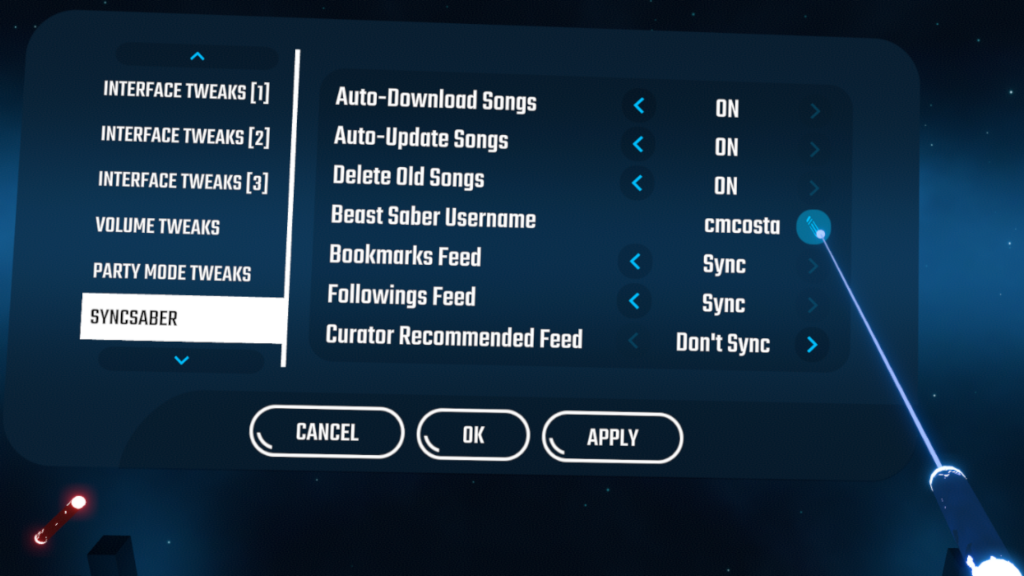
or you can edit the modprefs.ini in C:\Program Files\Oculus\Software\Software\hyperbolic-magnetism-beat-saber\UserData. If you prefer to just edit the .ini file enter your username on the line that says BeastSaberUsername=
Note: SyncSaber BeatSync checks your bookmarks when you launch Beat Saber, so you may (probably) have to close and restart Beat Saber before the automatic downloads begin.
Where are my custom songs?
There’s a new interface that separates content into different packs that you see below the songs list in Solo or Party Mode. Scroll to the right until you see custom maps.

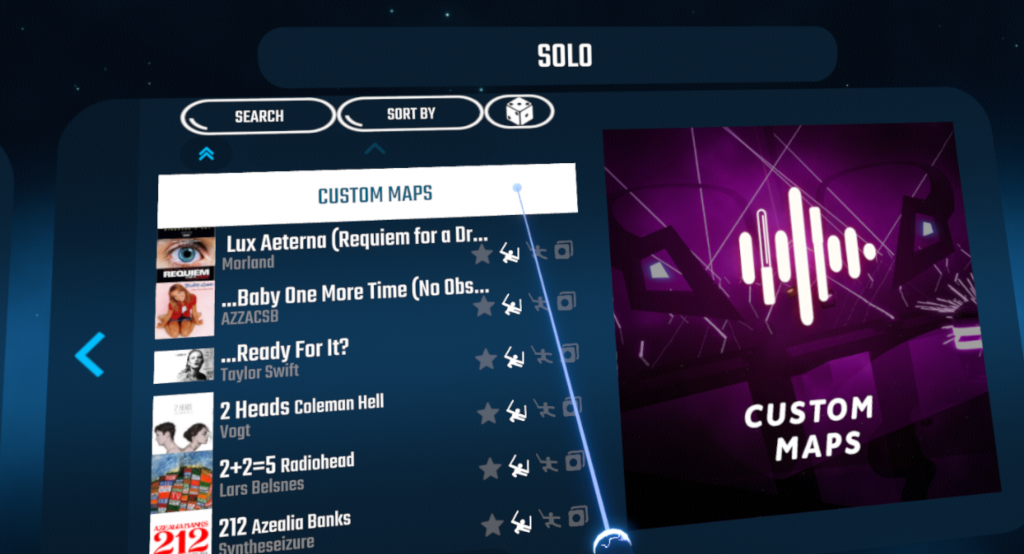
That’s it, just browse through your songs and get ready to sweat to some sick beats.
Bonus song management method: BeatDrop (includes playlists function)
BeatDrop 2.0 is out now! It has a new improved interface, and offers another method to manage and install mods automatically. This might very quickly become the next top method I recommend.
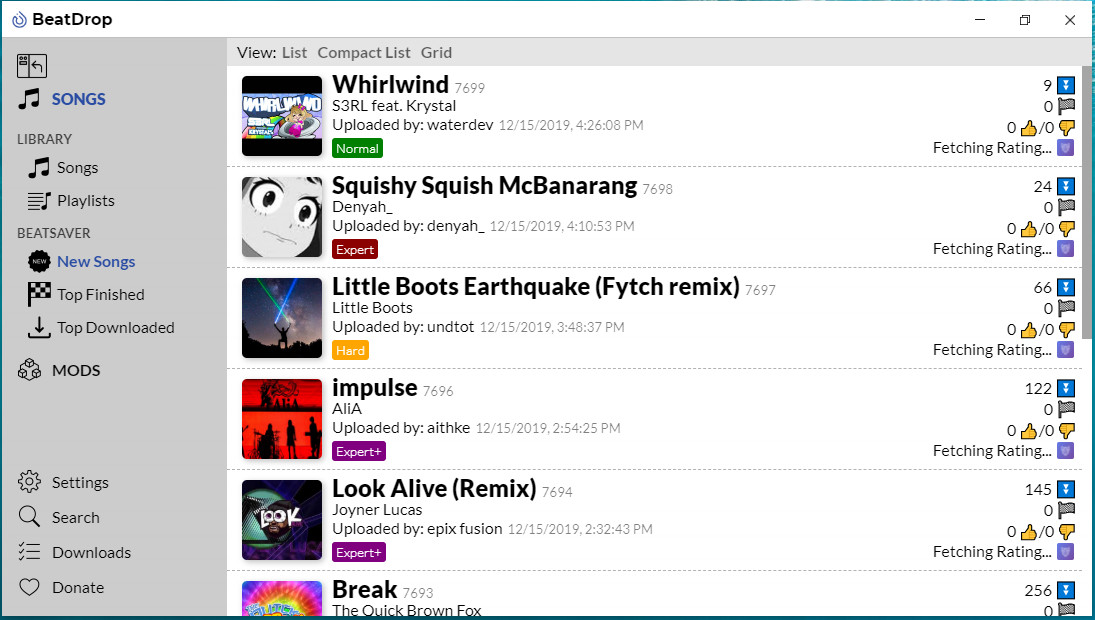
A handy tool available at https://bsaber.com/beatdrop/ allows you to manage custom songs outside of VR. BeatDrop has the ability to create and manage playlists (I use this feature to favorite songs for different players).
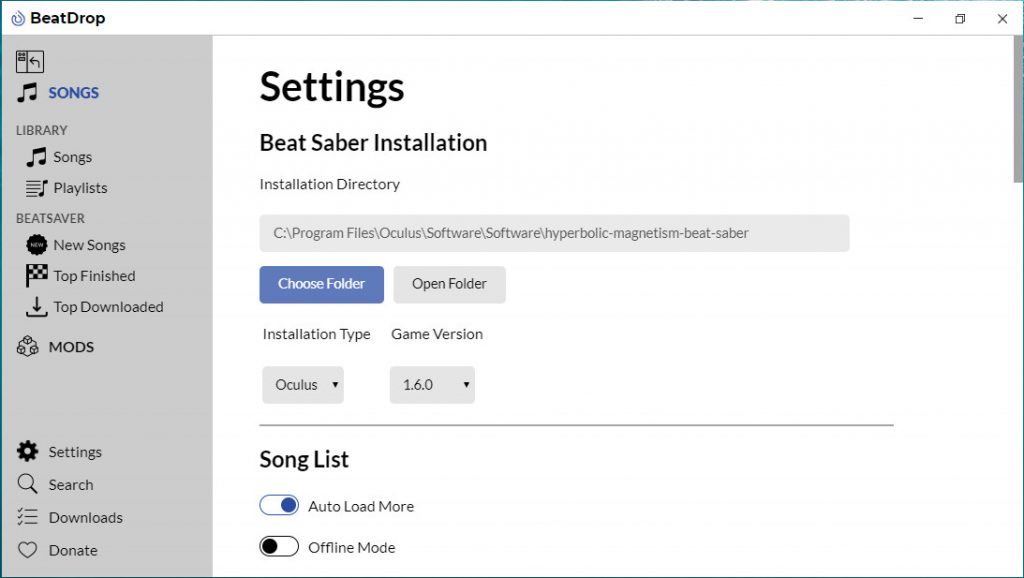
A redesigned Beatdrop2.0 should drop any day now, and should offer another method to automatically install mods and download custom songs.
Final words of advice
If you’re modding Beat Saber that was purchased through the Oculus Store, occasionally they will push an update and you might see a notification that Beat Saber failed to update. To fix this issue simply uninstall Beat Saber and install it again, then proceed to apply mods and songs again. This is why I recommend SyncSaber—all your songs download again after you sign in.
Sometimes Beat Saber updates also require the mods or the Mod Manager to be updated to work with the new version, so you might want to wait a few days or check the status of mods from before forcing the update.
OLD News

Modsaber.org and the ModSaber Mod Manager shut down at pretty much the same time a Beat Saber update was released, but a new community-built fork from the Beat Saber Modding Group has sprung up to replace it. You can get the latest version on github at https://github.com/beat-saber-modding-group/BeatSaberModInstaller/releases/ This is a patched version, meant as a replacement for Beat Saber Mod Manager by Umbranoxio. It has been adapted to work with https://beatmods.com instead of the now defunct https://modsaber.org
Editors Note: This post was originally published on Apr 10, 2019 and has been updated for accuracy and comprehensiveness.
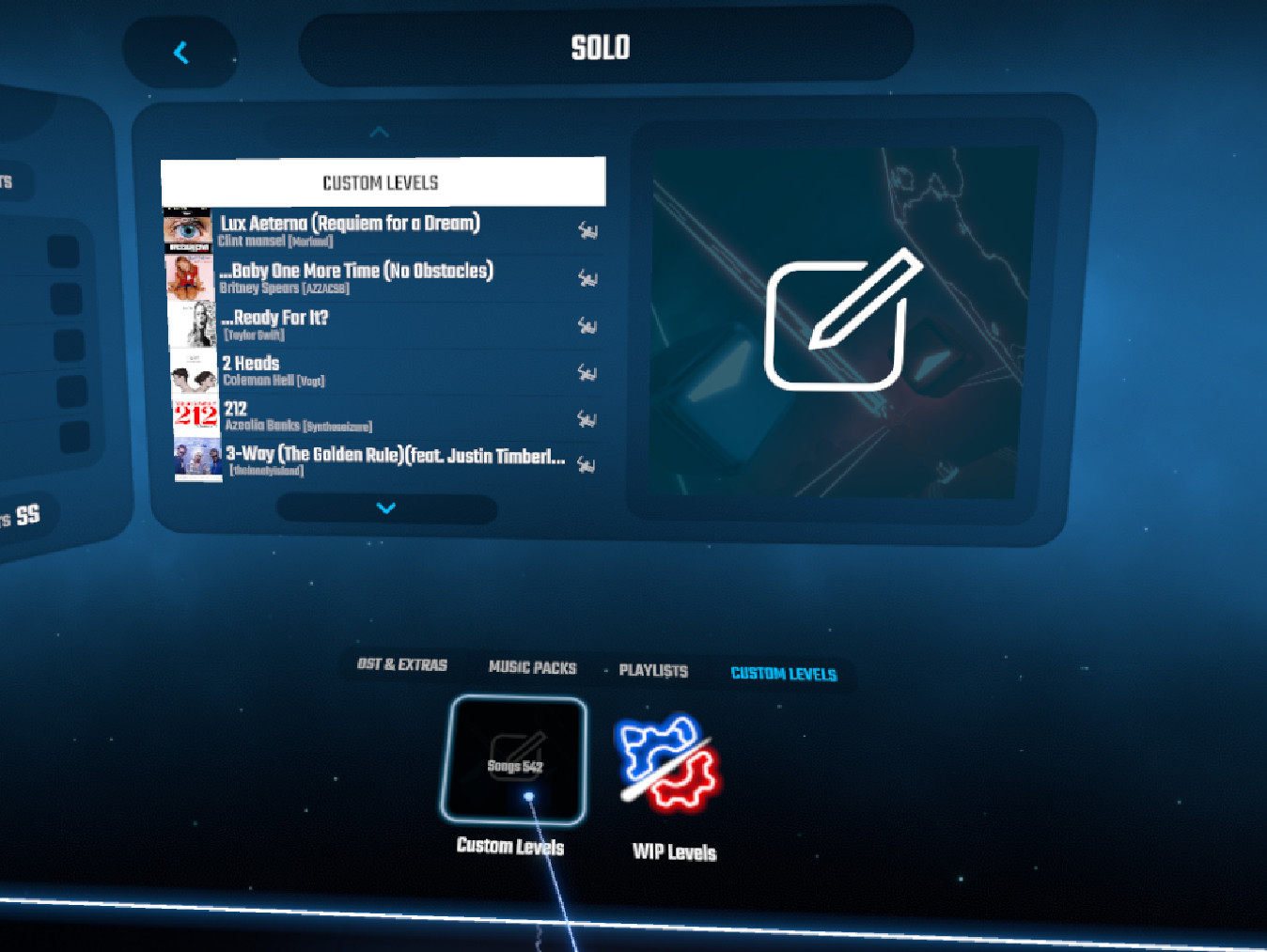
Leave a Reply