Use the Oculus Tray Tool for better VR performance and experiences
The Oculus Tray Tool (OTT), developed by ApollyonVR, is an application that takes advantage of developer options and registry tweaks to easily optimize using your Oculus Rift and Rift S. It can save you a lot of time and frustration by enabling a few simple settings.
The developer has included an extensive guide to all the settings, and answered all the important questions in the forum and Reddit threads linked at the end of this article, so I’m just going to sum up and point out key features.
Improve Graphics and Performance
Manage supersampling and ASW with profiles or by changing the default setting.
I was going to try to sum it up here but it seemed to warrant a more detailed explanation, so read more about these technologies on my post: What are Supersampling and ASW?
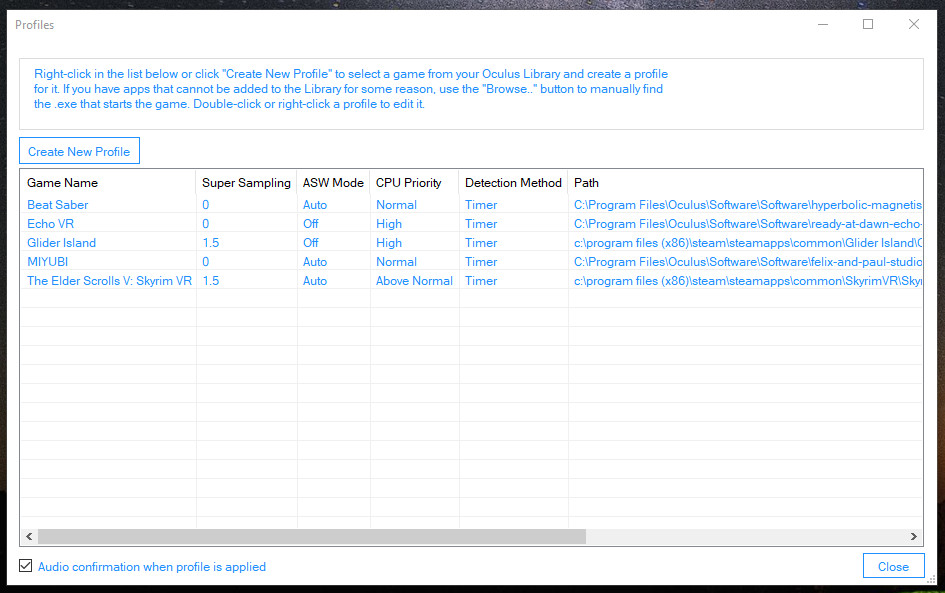
Profiles let you configure settings to automatically apply when certain apps are launched. They let you set your preferred Supersampling, ASW Mode, and CPU Priority . If you tend to uses the same settings for all your games and apps then you can change the defaults in the “Game Settings” tab.
(Tip: If you have selected Audio Confirmation When Profile is Applied, but don’t hear “game launch detected,” or can’t see that your settings were applied in the OTT Log, then you may want to change detection method to Timer.)
Fix tracking issues
There’s an option to automatically change your PC’s Power Plan based on whether the OTT is running, or only when you are actually using the Oculus app. You can see in my screenshot below that I opt for it to change to High performance to prevent sleeping and get the best performance while I’m using it, but then drop back to Balanced when I’m done and have closed Oculus.
USB and power Tweaks
USB selective suspend, Fresco registry tweaks, Fresco power management, and Rift Power management options can help prevent the necessity for restarting your computer or the Oculus service. These options make sure that those sensors keep receiving power and stay awake and tracking at all times.
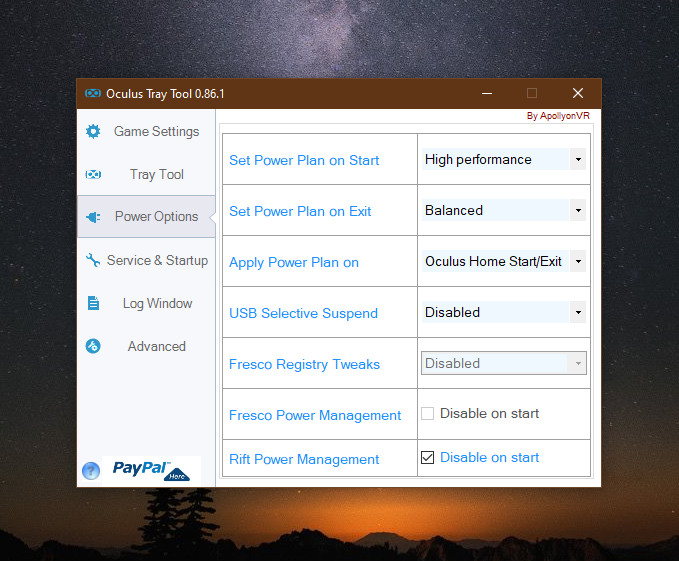
Restart Oculus service when you see device warnings in Oculus.
Frequently when opening Oculus you may be greeted with warnings about poor sensor tracking or other device issues. There are several possible causes for this, and usually you’d need to reboot the computer or open task manager and force close Oculus services to resolve them. The OTT “Service and Startup” tab has an option to stop or restart the Oculus service.
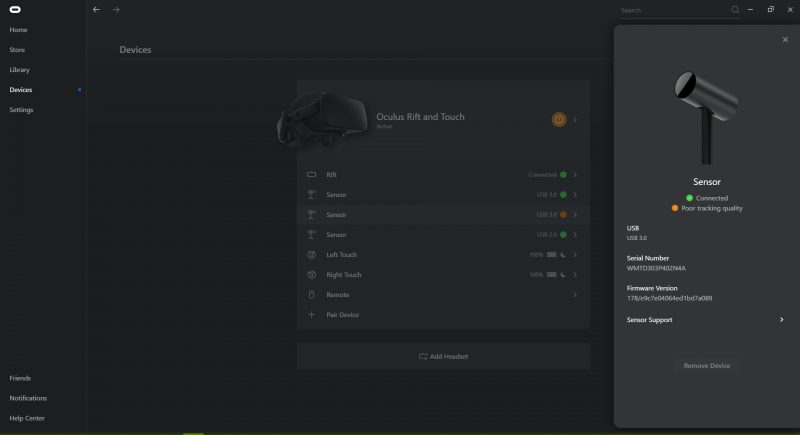
Restart Oculus Service after sleep
I’m one of those people who tries to save electricity as much as possible, so I like my computer go to sleep when it’s idle, but my Oculus service tended to have sensor issues when it has woken from sleep. ApollyonVR fixed this for me by including an option in OTT to Restart the Oculus service after the computer sleeps. This option can help clear up poor sensor and HMD tracking issues before you encounter them.
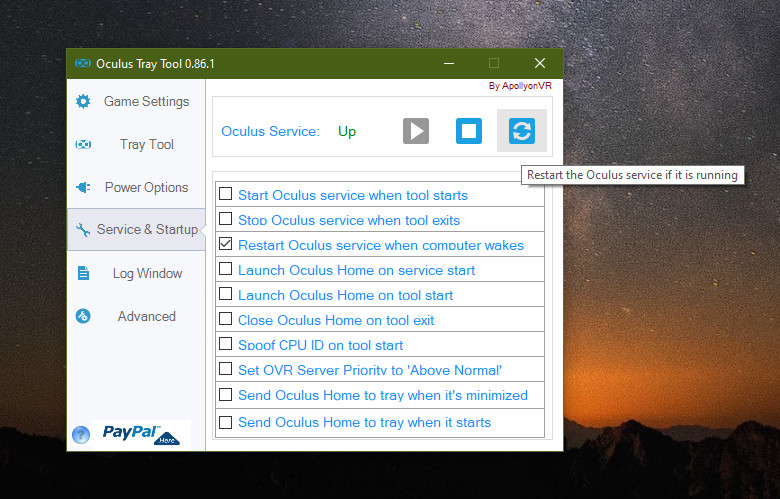
Other important options and settings
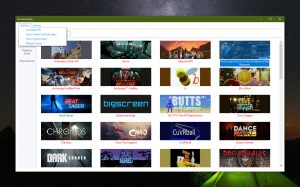
Library Management:
- Add Steam games to the Oculus library
- Find and install new Steam games
- Change Icons
Voice command: lets you change some settings just by speaking while you are wearing the Oculus.
Oculus Home-less and Mirror Oculus Home options: ever wanted to show off the way you customized your home environment? Well, now you can have it mirrored on the monitor while you look around in VR.
Audio Switcher: automatically change preferred playback and recording devices when you launch Oculus.
Get the Oculus Tray Tool
Download the Oculus Tray Tool from ApollyonVR .
You can also follow this link which will take you to the discussion thread for OTT on the Oculus Forum. And, here’s the link to the OTT Reddit post.
ApollyonVR has made this amazing tool and shares it freely, and is extremely responsive with support, so if you use and love this app please consider a donation to the project through the PayPal link in the corner of the app.
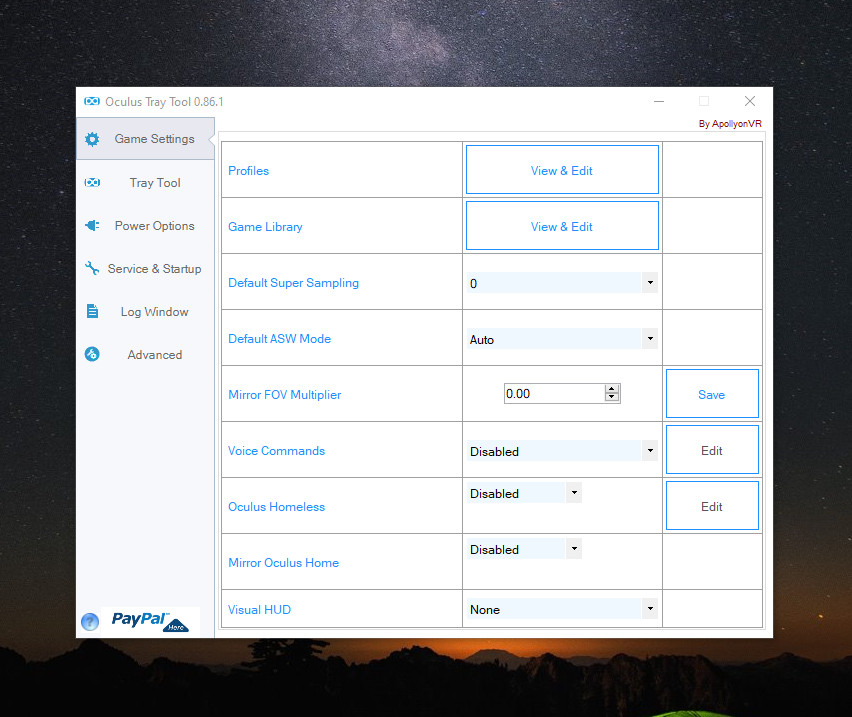
Leave a Reply