With a simple to install mod you can play GTA V in Virtual Reality
Thanks to LukeRoss00, modding your PC copy of GTA V to work in virtual reality has never been easier. The R.E.A.L. mod for Grand Theft Auto V – 100% VR! is easy to install and use, doesn’t require extra software like vorpX and is available for free on GitHub.
This guide will show you how to play Grand Theft Auto 5 in VR on your PC. I have successfully tested with Oculus Rift CV1 and with Oculus Quest using Oculus Link (wired connection). I also tried, but was unable to get it to work correctly using the Quest wirelessly—I used Radeon Relive VR instead of Virtual Desktop, but it seems from reading some bug reports that Virtual Desktop may not display the game correctly either.
Disclaimer: This mod will only work for GTA V Story Mode—Rockstar checks to make sure your copy of GTA V has not been altered, so this mod will NOT work for GTA Online. This mod does not include support for touch controls (there’s just not enough buttons on the touch controllers to do everything), so be prepared to use a gamepad or mouse and keyboard.
Installation instructions, and much more detailed information about the mod, is available in the README.md at https://github.com/LukeRoss00/gta5-real-mod
Here’s how to get it set up…
If you haven’t already, purchase and install GTA V on your PC—A fortunate few of us got the game free from Epic Games last week, this version is going to require the extra step of downloading an updated ScripthookV in the step 2 to make the mod work.
- Get GTA V on Steam https://store.steampowered.com/app/271590/Grand_Theft_Auto_V/ or
- Get GTA V on Epic Games https://www.epicgames.com/store/en-US/product/grand-theft-auto-v/home right now it is listed at 50% off
- Run the game in regular desktop mode, and make the following adjustments to settings. (If you got it from Epic, you’ll need to launch the game via the Epic Games Launcher.)
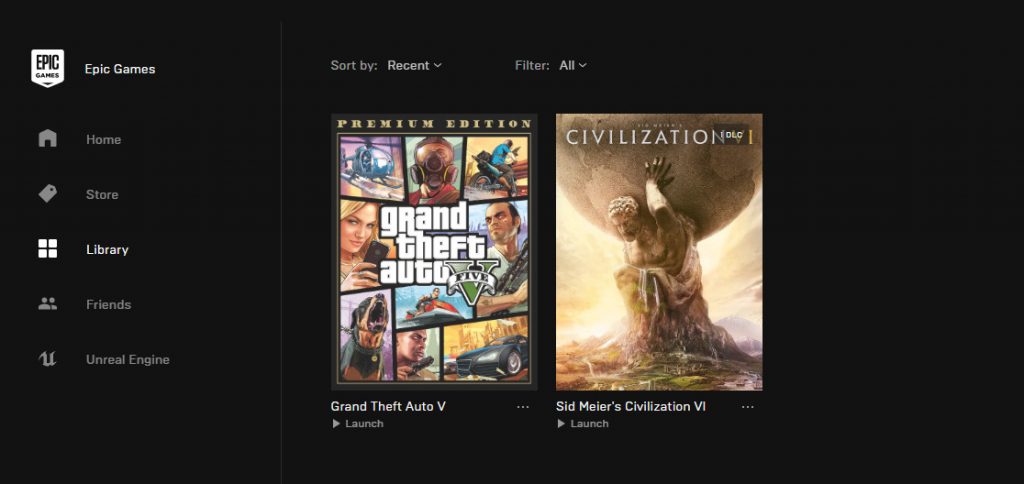
Settings> Gamepad> Targeting Mode : Free Aim
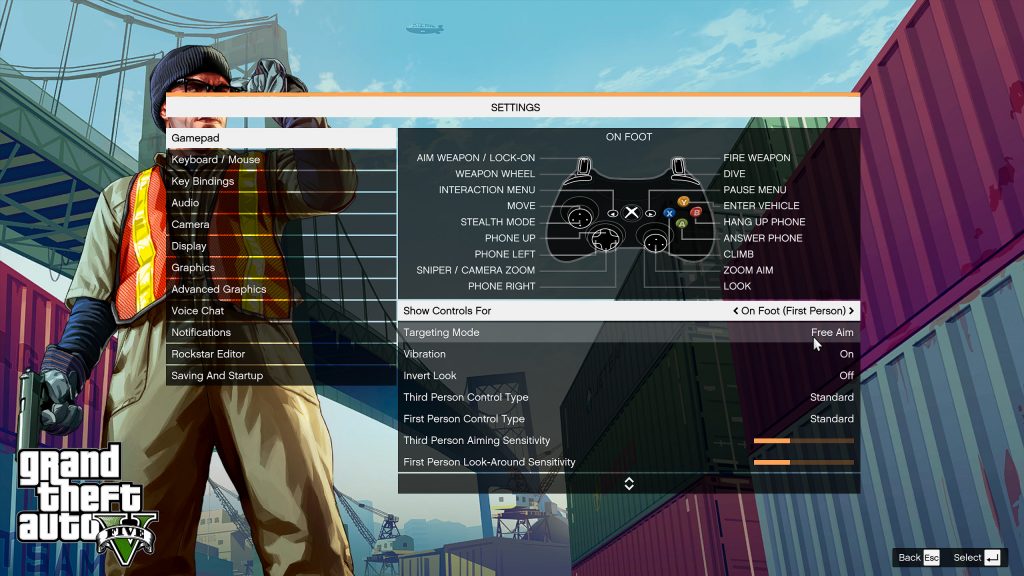
- Settings> Camera> Allow Independent Camera Modes : Off
- Settings> Camera> First Person Head Bobbing : Off
- Settings> Camera> First Person Third Person Cover : On
- Settings> Camera> First Person Vehicle Hood : Off
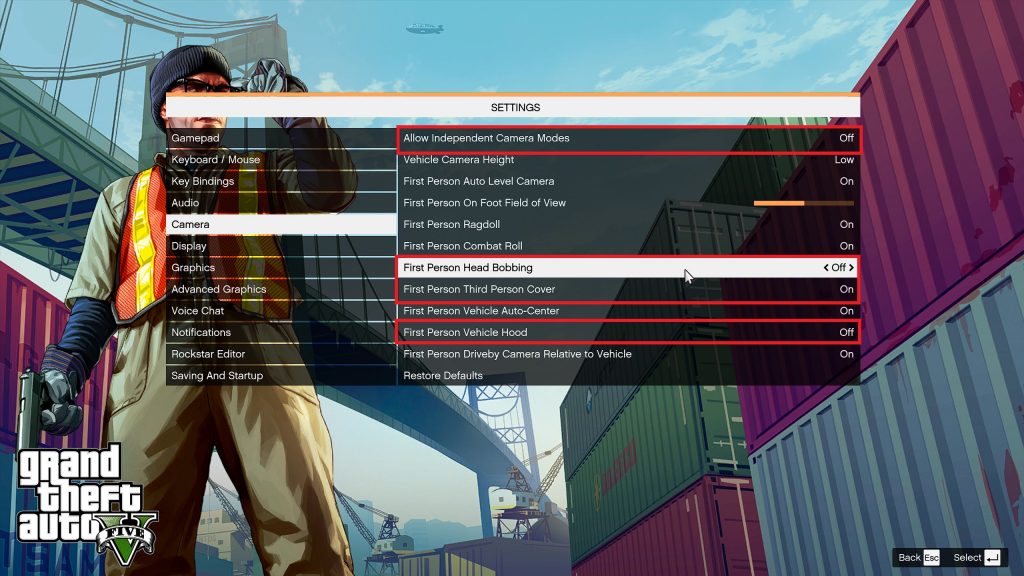
- Go to https://github.com/LukeRoss00/gta5-real-mod and download the file GTAV_REAL_mod_by_LukeRoss_r4.rar (if you are having trouble finding the file, it is linked in step 3 of the README.md and may have been updated since this post and have a different number on the end.)
- If you are using the Epic Games verion of GTA V you will need to get an updated version of ScriptHookV from http://www.dev-c.com/gtav/scripthookv/
- download the zip which at the time of writing this is ScriptHookV_1.0.1868.4.zip
- extract it to copy the file ScripthookV.dll into the folder GTAV_REAL_mod_by_LukeRoss_r4 or wherever you decided to unzip the mod, and make sure you give your PC permission to replace the existing file.
- Copy all files from GTAV_REAL_mod_by_LukeRoss_r4 and paste them into the directory where GTA V is installed on your PC. The default installation directories are:If you are using the Epic Games version copy all files to C:\Program Files\Epic Games\GTAV
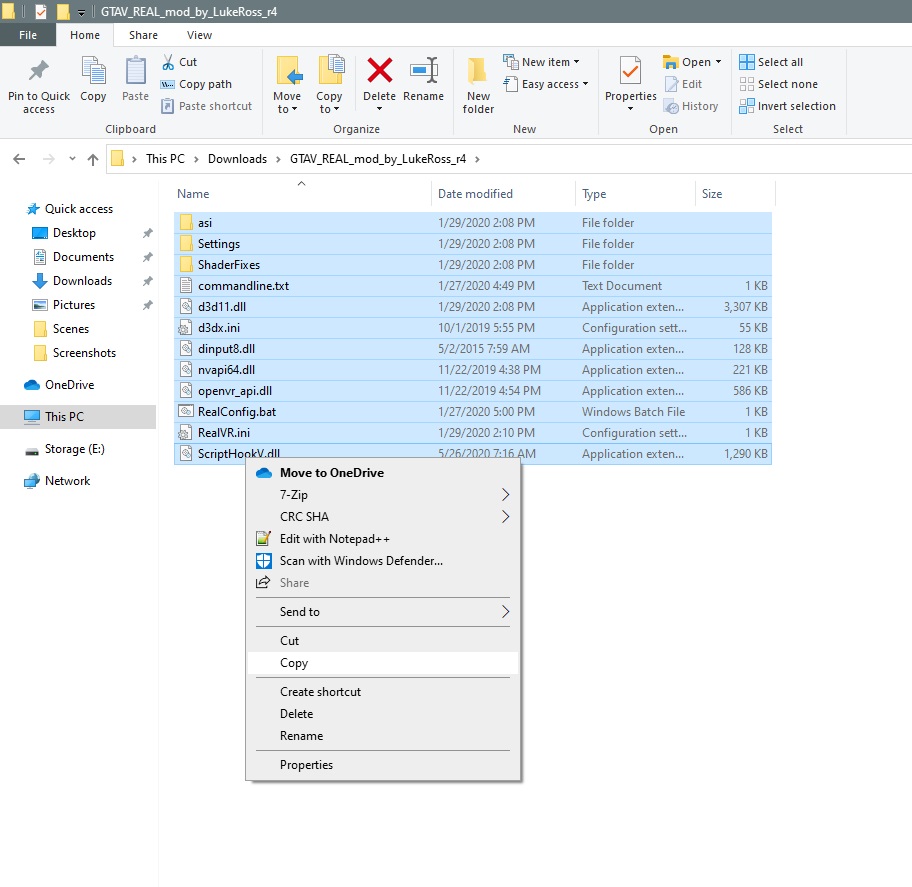
- If you bought the game from steam it should be in C:\Program Files (x86)\Steam\steamapps\common\Grand Theft Auto V
- Run RealConfig.bat which will copy the necessary settings files and make the game launch in VR when a headset is detected.
- The RealConfig.bat will open a command window, and ask you to Select High, Medium or Low (H,M,L).
- When run, RealConfig.bat copies files to the default location for GTA V settings: My Documents\Rockstar Games\GTA V\settings.xml. If your Documents folder is not in the default location you may see “The system cannot find the path specified” or “0 file(s) copied.” If that’s the case, you’ll need to edit the RealConfig.bat to point to wherever the Rockstar Games\GTA V\settings.xml is. (Right-click on the file RealConfig.bat and choose Edit.)
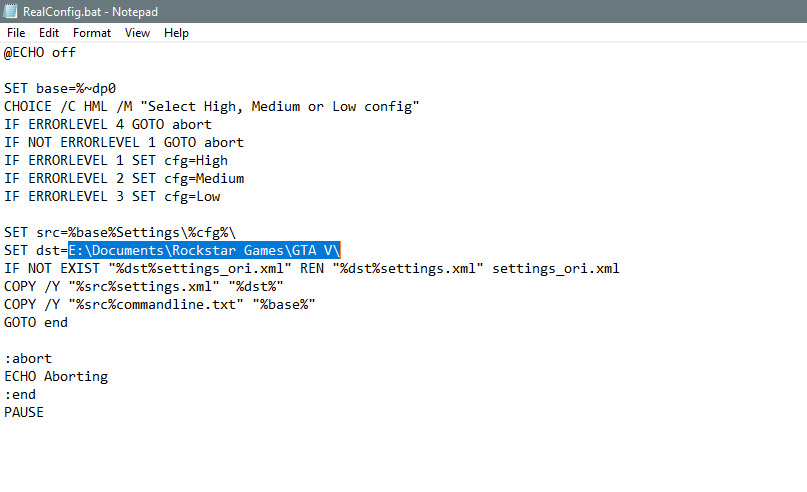
- Make sure your headset is connected to the PC.
- Set your headset as your default audio device in windows.
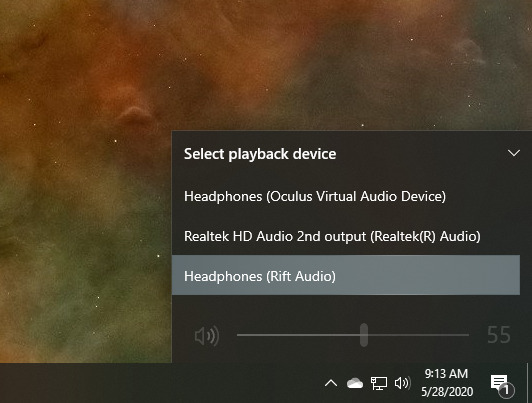
- Launch GTA V and enjoy exploring the virtual city of Los Santos.
That’s it for installation, now just kick back and enjoy.

Uninstalling
If you want to make an on/off switch for the mod keep reading the next section below and learn how to create .bat files that will turn the mod on or off. If you just want to manually remove the mod right now, this is how to Uninstall the mod. You need to delete the files copied there from the GTAV_REAL_mod_by_LukeRoss_r4. Use your Files Explorer to remove the following files and folders.
Delete these Folders from C:\Program Files\Epic Games\GTAV or if you have the steam version C:\Program Files (x86)\Steam\steamapps\common\Grand Theft Auto V
- \asi
- \Settings
- \ShaderFixes
Delete these Files from C:\Program Files\Epic Games\GTAV or if you have the steam version C:\Program Files (x86)\Steam\steamapps\common\Grand Theft Auto V
- d3d11.dll
- d3dx.ini
- dinput8.dll
- nvapi64.dll
- openvr_api.dll
- ScriptHookV.dll
- RealVR.ini
- commandline.txt
- RealConfig.bat
Delete the settings file File from My Documents\Rockstar Games\GTA V
- settings.xml
Turning the VR Mod Off / On
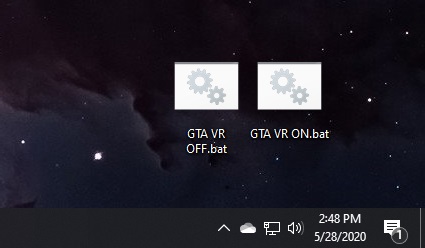
If you need to be able to turn off the VR mod because you want to play GTA Online, or you just want to play the Desktop version without Oculus trying to launch, then here’s how we can make two Batch (.bat) files to quickly switch modes.
First we want to make sure we’re keeping a copy of that folder with the mod somewhere—including the updated ScriptHookV.dll if you are using the Epic Games version.
I’ve copied it to C:\Program Files\Epic Games\GTAV_REAL_mod_by_LukeRoss_r4, but if you have the Steam version you would want to copy it to something like C:\Program Files (x86)\Steam\steamapps\common\Grand Theft Auto V\GTAV_REAL_mod_by_LukeRoss_r4.
Where you save this folder is not as important as knowing where it is so you can put the correct path in your .bat script (this location will be the MODDIR path).
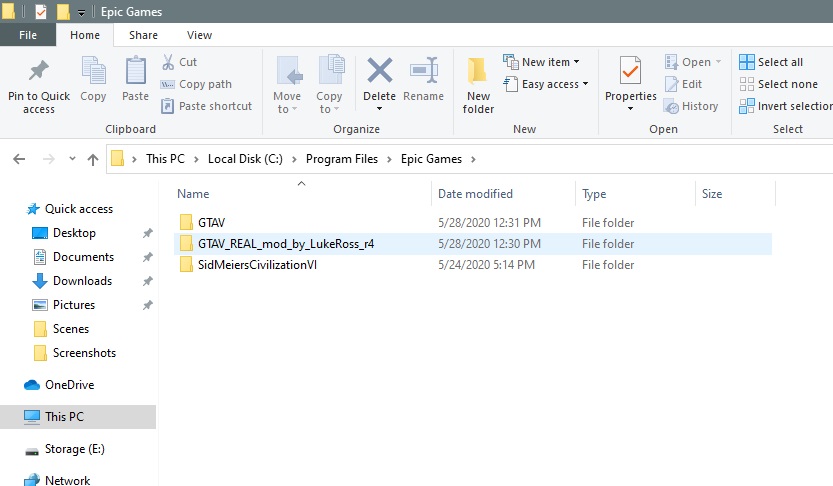
Turning the mod off
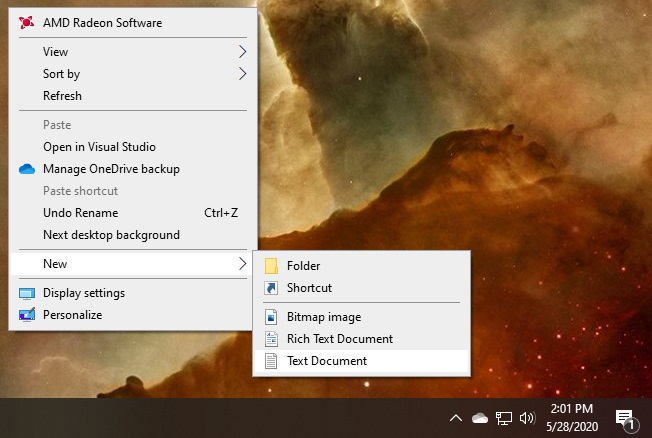
To turn off the VR mod we can use a script to delete the files that we copied and the restore the settings file. To get started, Right-Click and make a new text document on your Desktop.
Copy the following code, and paste it into the text file.
@echo off
set GTA5DIR=C:\Program Files\Epic Games\GTAV
set MODDIR=C:\Program Files\Epic Games\GTAV_REAL_mod_by_LukeRoss_r4
set SETTINGSDIR=%UserProfile%\Documents\Rockstar Games\GTA V
if not exist "%GTA5DIR%\d3d11.dll" goto ALREADYOFF
rd /s /q "%GTA5DIR%\asi"
rd /s /q "%GTA5DIR%\Settings"
rd /s /q "%GTA5DIR%\ShaderFixes"
del "%GTA5DIR%\d3d11.dll"
del "%GTA5DIR%\d3dx.ini"
del "%GTA5DIR%\dinput8.dll"
del "%GTA5DIR%\nvapi64.dll"
del "%GTA5DIR%\openvr_api.dll"
del "%GTA5DIR%\ScriptHookV.dll"
del "%GTA5DIR%\RealVR.ini"
del "%GTA5DIR%\commandline.txt"
del "%GTA5DIR%\RealConfig.bat"
echo F|xcopy "%SETTINGSDIR%\settings.xml" "%SETTINGSDIR%\settings.VR.xml" /f /k /y
del "%SETTINGSDIR%\settings.xml" /f
echo F|xcopy "%SETTINGSDIR%\settings_ori.xml" "%SETTINGSDIR%\settings.xml" /f /k /y
echo.
echo *********************************************
echo *** Game restored to Normal mode (non-VR) ***
echo *********************************************
echo.
goto EXIT
:ALREADYOFF
echo *** Game is already in Normal mode (non-VR) ***
goto EXIT
:EXIT
set GTA5DIR=
set MODDIR=
set SETTINGSDIR=
pause
exit@echo off
set GTA5DIR=C:\Program Files\Epic Games\GTAV
set MODDIR=C:\Program Files\Epic Games\GTAV_REAL_mod_by_LukeRoss_r4
set SETTINGSDIR=%UserProfile%\Documents\Rockstar Games\GTA V
if not exist "%GTA5DIR%\d3d11.dll" goto ALREADYOFF
rd /s /q "%GTA5DIR%\asi"
rd /s /q "%GTA5DIR%\Settings"
rd /s /q "%GTA5DIR%\ShaderFixes"
del "%GTA5DIR%\d3d11.dll"
del "%GTA5DIR%\d3dx.ini"
del "%GTA5DIR%\dinput8.dll"
del "%GTA5DIR%\nvapi64.dll"
del "%GTA5DIR%\openvr_api.dll"
del "%GTA5DIR%\ScriptHookV.dll"
del "%GTA5DIR%\RealVR.ini"
del "%GTA5DIR%\commandline.txt"
del "%GTA5DIR%\RealConfig.bat"
echo F|xcopy "%SETTINGSDIR%\settings.xml" "%SETTINGSDIR%\settings.VR.xml" /f /k /y
del "%SETTINGSDIR%\settings.xml" /f
echo F|xcopy "%SETTINGSDIR%\settings_ori.xml" "%SETTINGSDIR%\settings.xml" /f /k /y
echo.
echo *********************************************
echo *** Game restored to Normal mode (non-VR) ***
echo *********************************************
echo.
goto EXIT
:ALREADYOFF
echo *** Game is already in Normal mode (non-VR) ***
goto EXIT
:EXIT
set GTA5DIR=
set MODDIR=
set SETTINGSDIR=
pause
exitNow save and rename the text file to something like GTA VR OFF.bat (Make sure you’re able to see and change file extensions in Files Explorer to ensure that it is changed from .txt to .bat)
If you double-click or Open this file it will now remove the mod files from the GTA V directory, rename the settings file so you can switch back, and restore normal settings.
Turning it back on
We just need to have another batch file that copies the files back to the GTA V directory. Make another new text document with the following code, and save it as whatever you want I’ll call mine GTA VR ON.bat
@echo off
set GTA5DIR=C:\Program Files\Epic Games\GTAV
set MODDIR=C:\Program Files\Epic Games\GTAV_REAL_mod_by_LukeRoss_r4
set SETTINGSDIR=%UserProfile%\Documents\Rockstar Games\GTA V
if exist "%GTA5DIR%\d3d11.dll" goto ALREADYON
REM echo Y|xcopy "%MODDIR%\*.*" "%GTA5DIR%" /s /f /i /y
xcopy "%MODDIR%\*.*" "%GTA5DIR%" /s /f /i
del "%SETTINGSDIR%\settings.xml" /f
echo F|xcopy "%SETTINGSDIR%\settings.VR.xml" "%SETTINGSDIR%\settings.xml" /f /k /y
echo.
echo *************************************
echo *** Game setup with VR mod active ***
echo *************************************
echo.
goto EXIT
:ALREADYON
echo *** Game already setup with VR mod active ***
goto EXIT
:EXIT
set GTA5DIR=
set MODDIR=
set SETTINGSDIR=
pause
exitNote: This code assumes you have the Epic Games version of GTA V, and that your My Documents folder is in the default location for Windows. If you have the Steam version of the game or have moved your Documents folder you will need to edit the directory paths
- GTA5DIR to C:\Program Files (x86)\Steam\steamapps\common\Grand Theft Auto V (or wherever you installed GTA 5)
- MODDIR to wherever you saved the GTAV_REAL_mod_by_LukeRoss_r4
- SETTINGSDIR needs to point to where GTA V settings.xml is saved. (For example, I keep MY Documents on the root of my HDD so mine would be edited to say: set SETTINGSDIR=E:\Documents\Rockstar Games\GTA V.)
Have you noticed anything New?

I’ve discovered that, when it comes to GTA, I’m a much better driver in VR than I am on a flat screen; I’ve been in way fewer accidents so far, but perhaps I’m driving a little slower and taking in the scenery. There is so much detail in this game that I’m just noticing for the first time—for example the magnificent wiener pictured above.
How are you liking GTA V in VR? What is your new favorite spot to visit in Los Santos, and what should I make sure to go check out? I might have to go see how terrifying this is in VR: Where to find Sharks in GTA 5 . For a cheap thrill I suggest going to the pier and taking a ride on the roller coaster. Please, add your comments below.
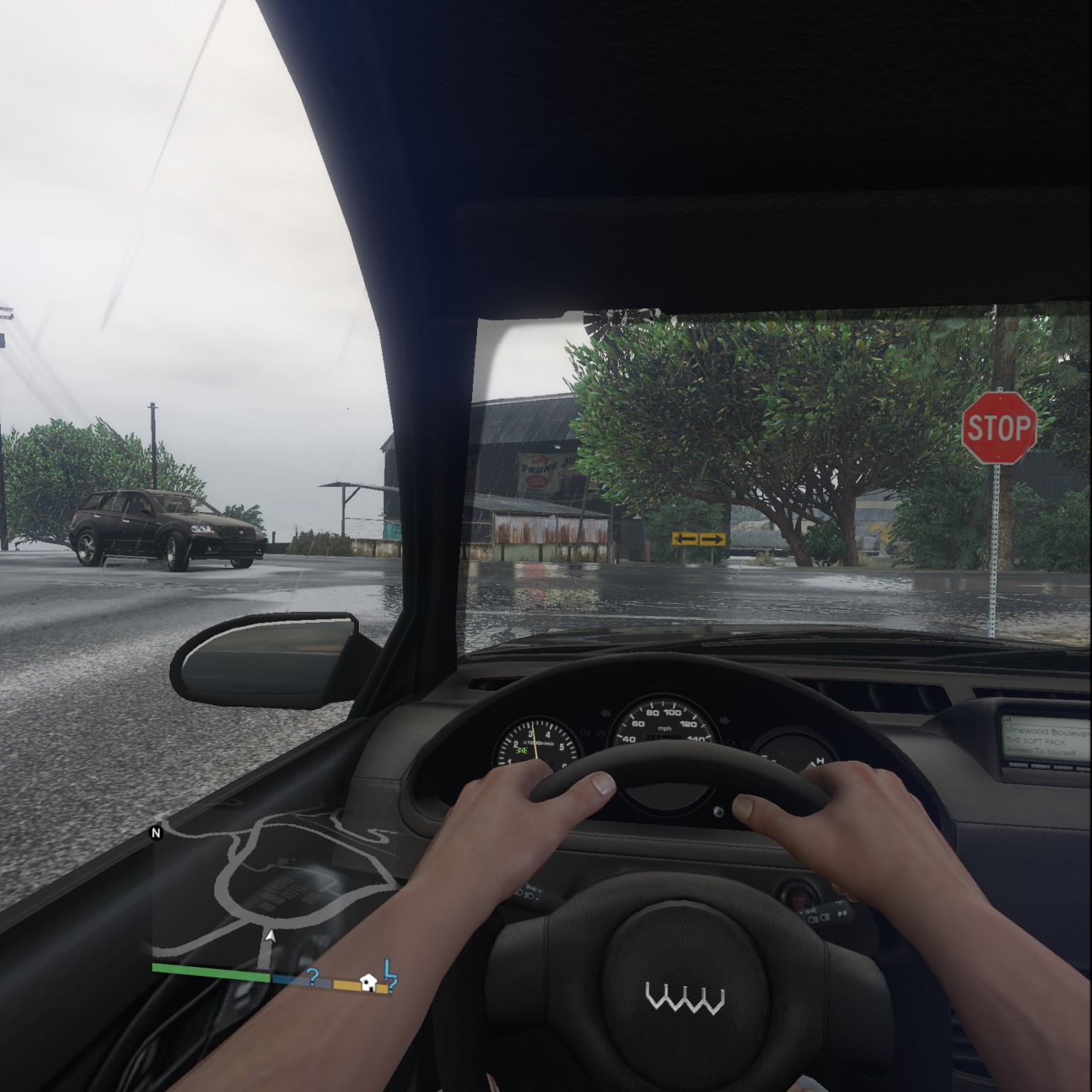
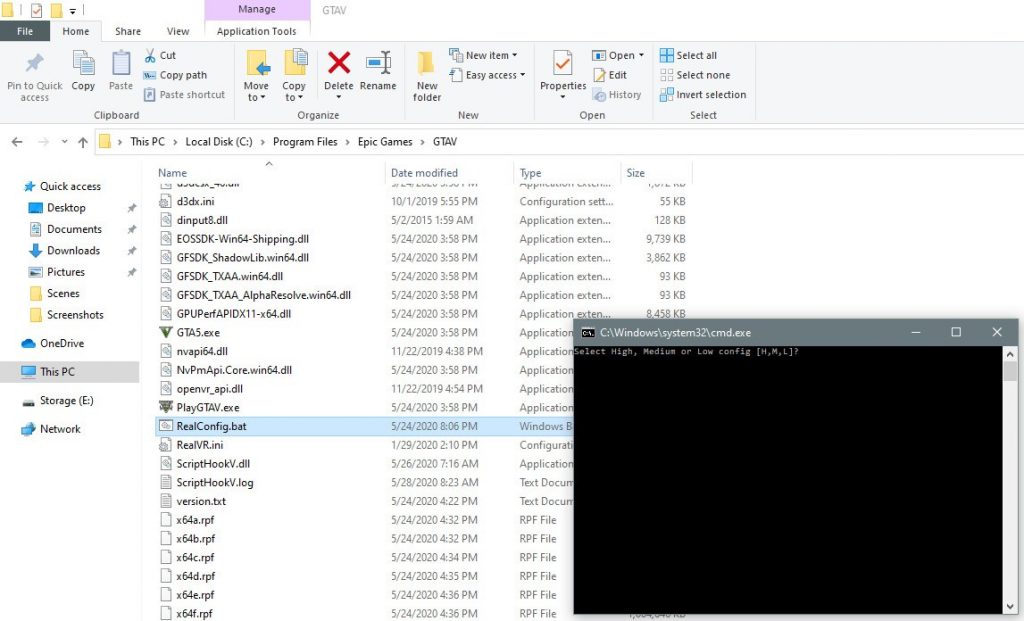

Leave a Reply