Beat Saber Custom songs with SideQuest & BMBF
One of the best things about Beat Saber is playing custom songs mapped by a community of the games biggest fans. There are hundreds, maybe thousands, of songs to choose from ranging from Easy to Expert+, and this guide will have you taking your pick from them in no time.
Note: Modding Beat Saber on Quest will disable multiplayer.
Get ready with Developer Mode and SideQuest
Before installing BMBF and custom songs, you will need to prepare your Oculus Quest headset by enabling developer options and installing SideQuest if you haven’t already. SideQuest is an application that lets you side-load apps and mods to the Oculus Quest.
You’ll also want to have Beat Saber already installed. Open Beat Saber at least once, because it will create some required files and folder the first time you launch it.
Once you’ve done that, come back and continue with this guide.
Install BMBF
The latest release of BMBF is available at https://bmbf.dev/stable
Grab the file called com.weloveoculus.BMBF.apk and save it to your PC. It doesn’t matter where you save it, just make sure you know what folder it’s in so you can find it easily—I recommend saving to the Desktop for convenience.
Open SideQuest, make sure your headset is connected (either by USB or WiFi) and push the BMBF to your Oculus Quest by clicking the icon for “Install APK file from folder.”
Locate the com.weloveoculus.BMBF.apk file on your PC and click “Open“.
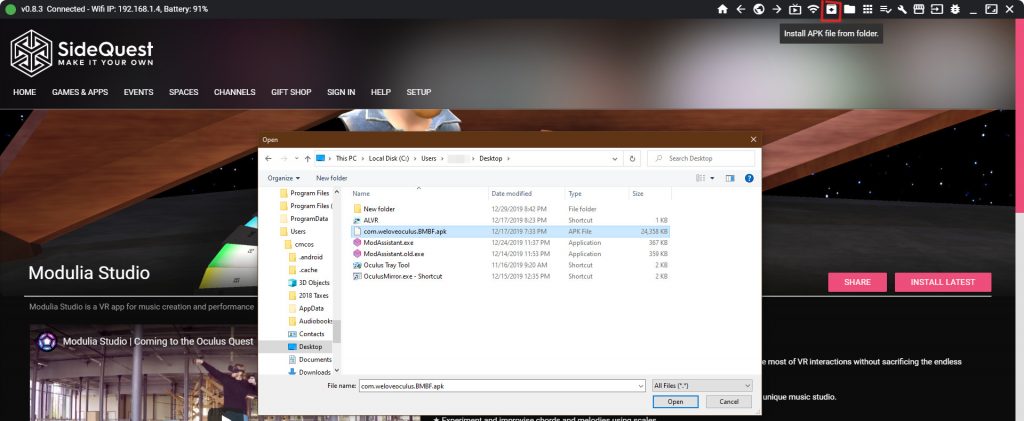
BMBF should now be available in the Unknown Sources tab of your Oculus Quest Library,
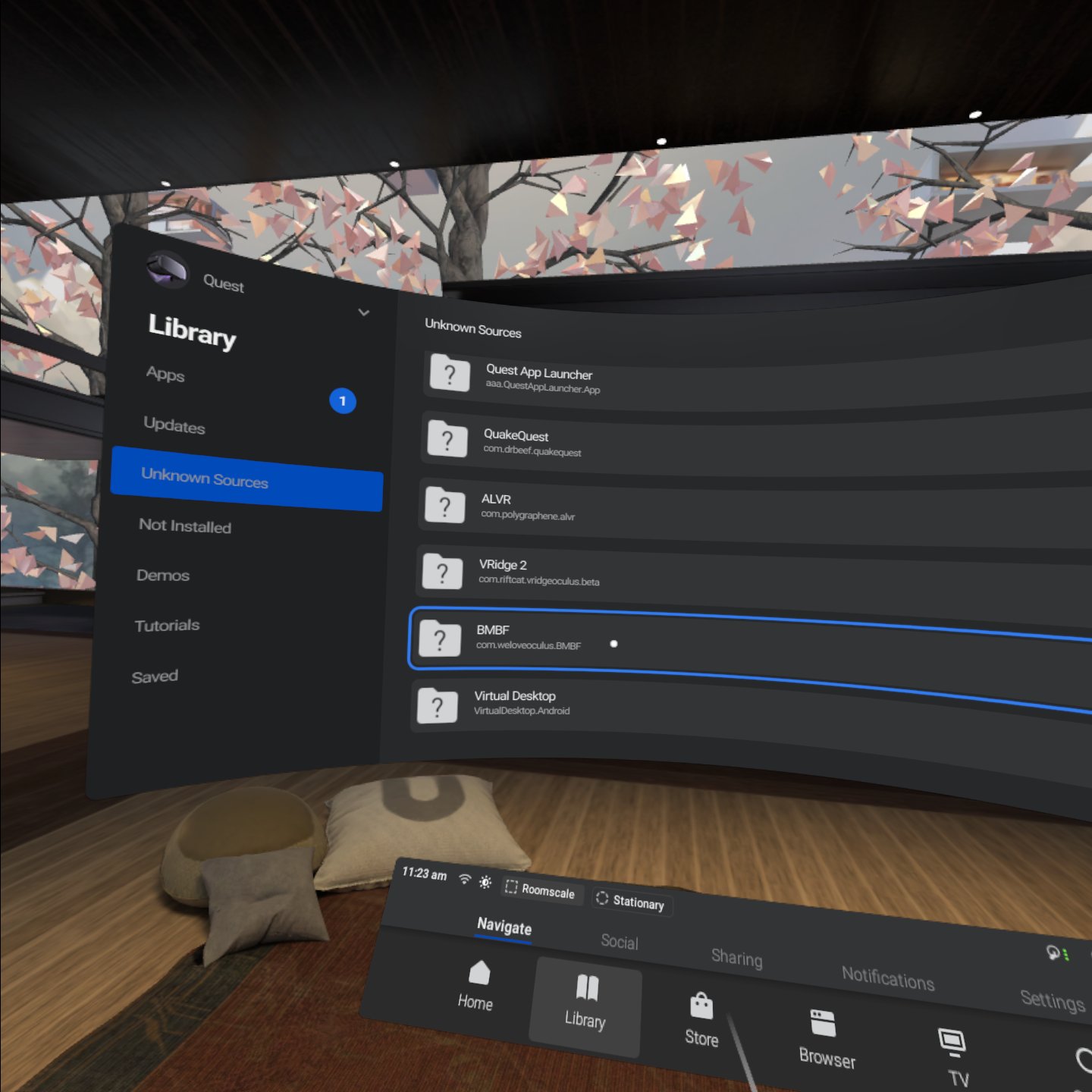
Patching Beat Saber
The first time you launch BMBF you will be greeted with a setup screen. This will begin the processes of patching Beat Saber for custom songs and mods.
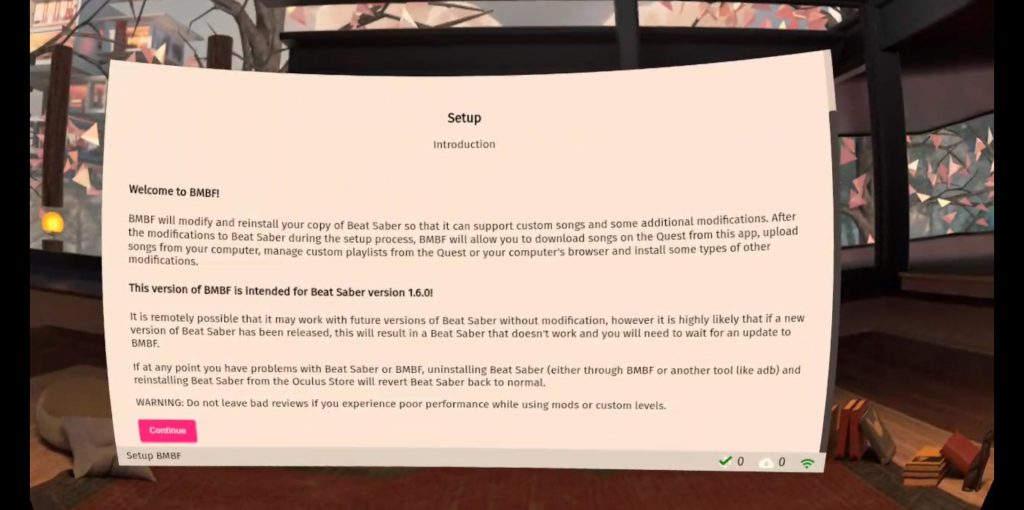
Click “Continue”
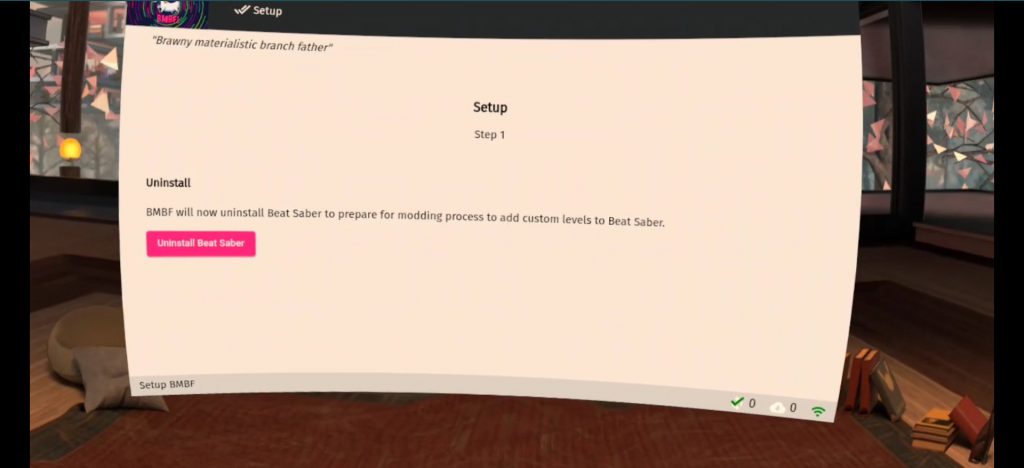
Step 1: Click on the “Uninstall Beat Saber” button. (Don’t worry, these steps will copy the APK, modify it, and replace it with the patched version.)
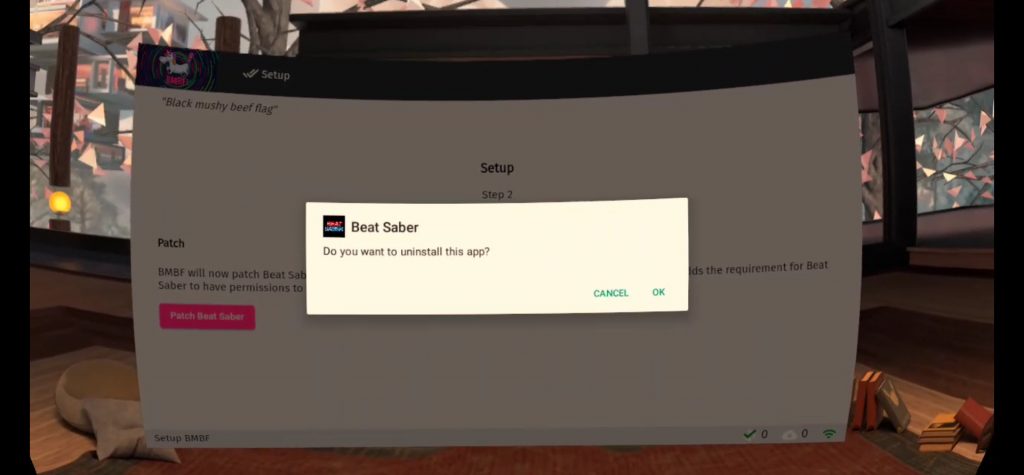
Step 2: Click on “Patch Beat Saber.” Have patience, it’s going to take a few minutes to copy and patch the files.
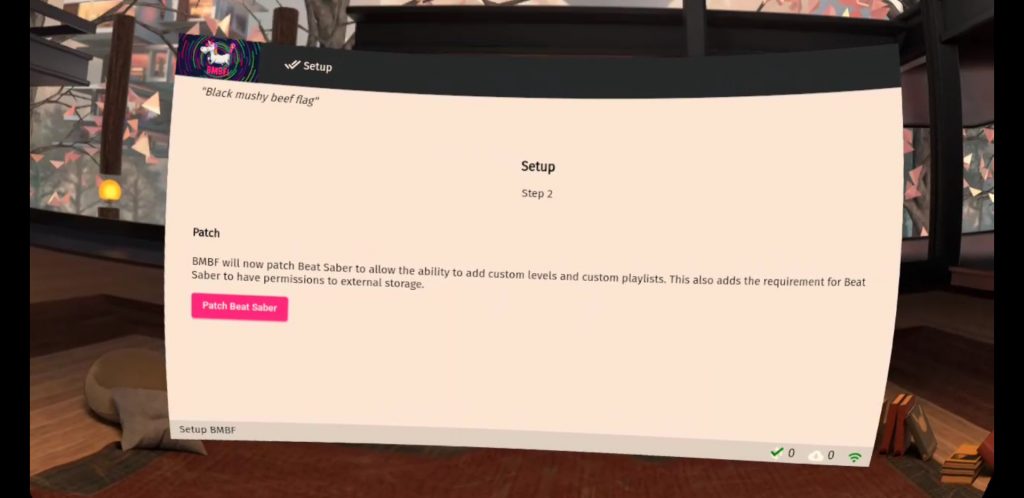
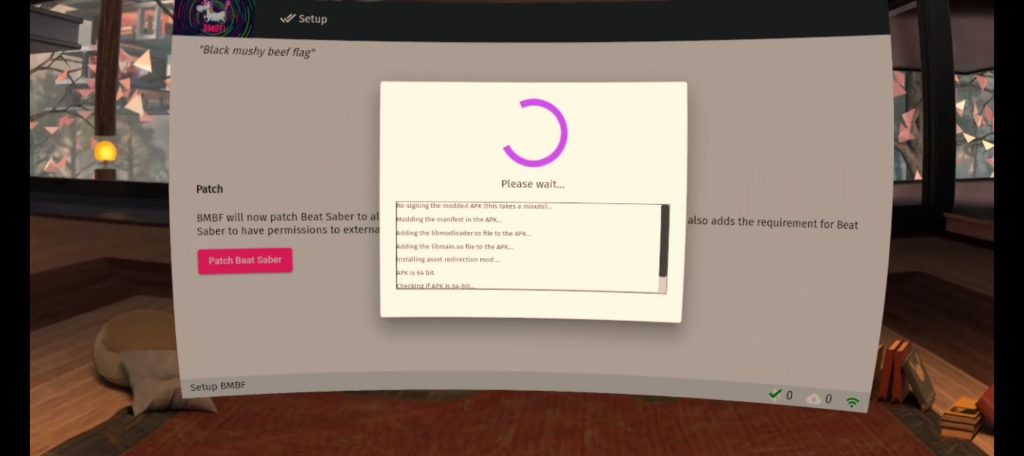
Step 3: Continue by clicking “Install Modded Beat Saber.”
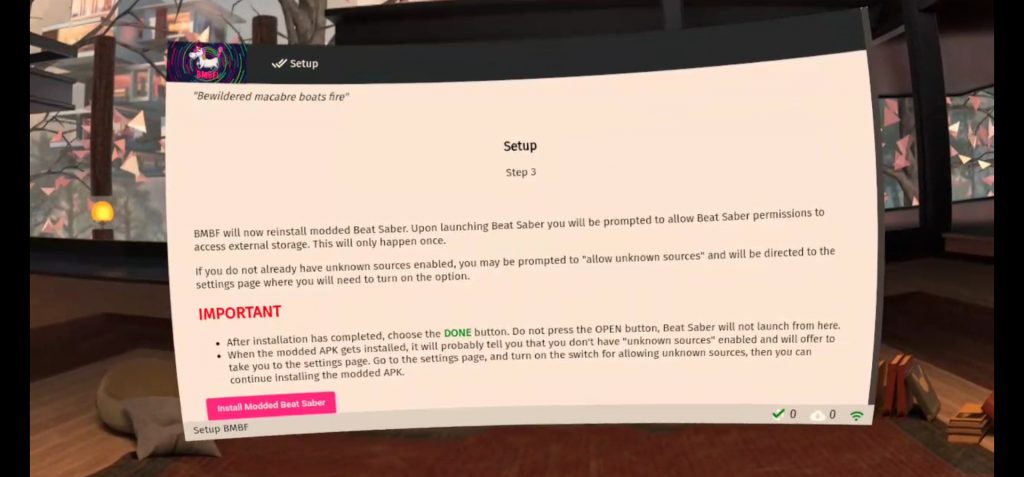
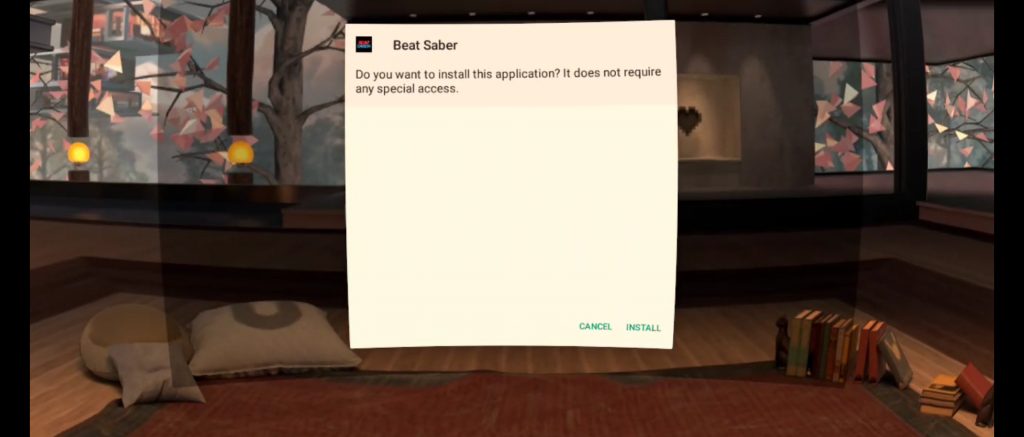
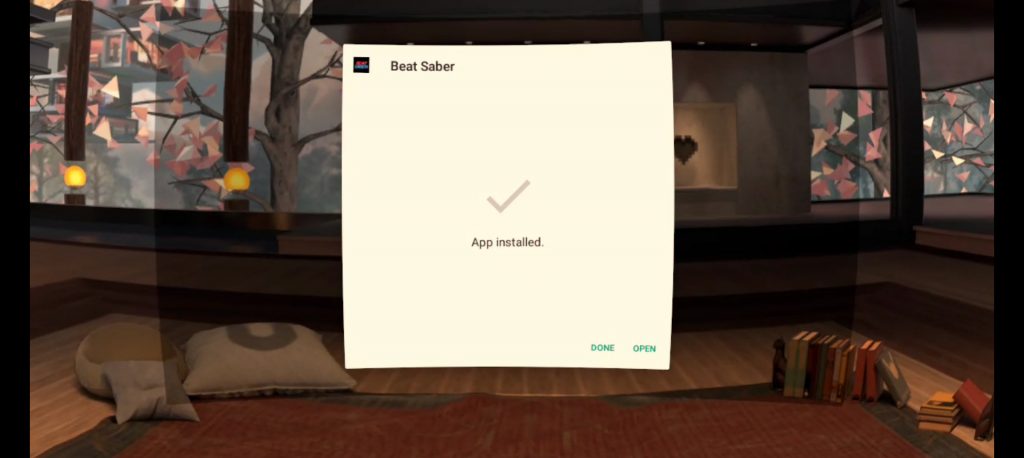
After patching, the first time you launch Beat Saber you should get a pop-up asking you to grant permissions to use Storage.
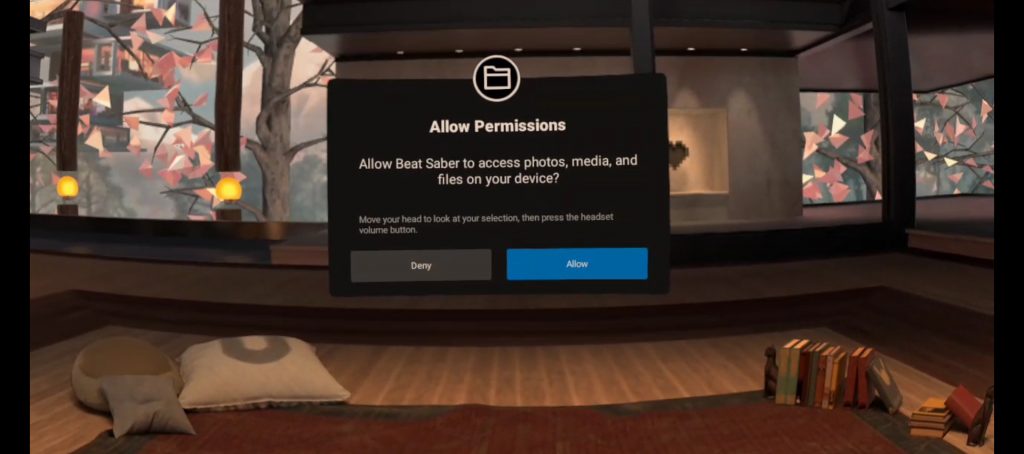
You can manually give Beat Saber permission to access storage, but I’ve been told that doing it manually is no longer necessary as of BMBF version 1.5.0.
- In your Oculus Quest headset go to your Library.
- Open the menu for Beat Saber by clicking the 3 dot icon
- Select Permissions, and enable the Storage Permission.
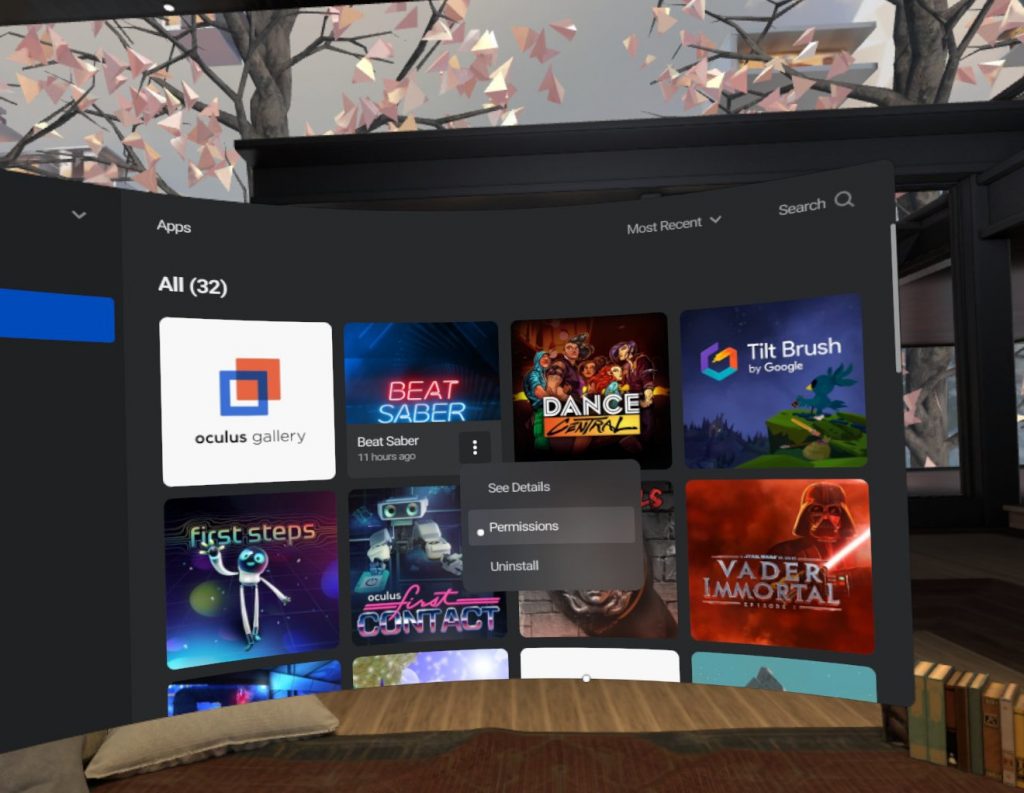
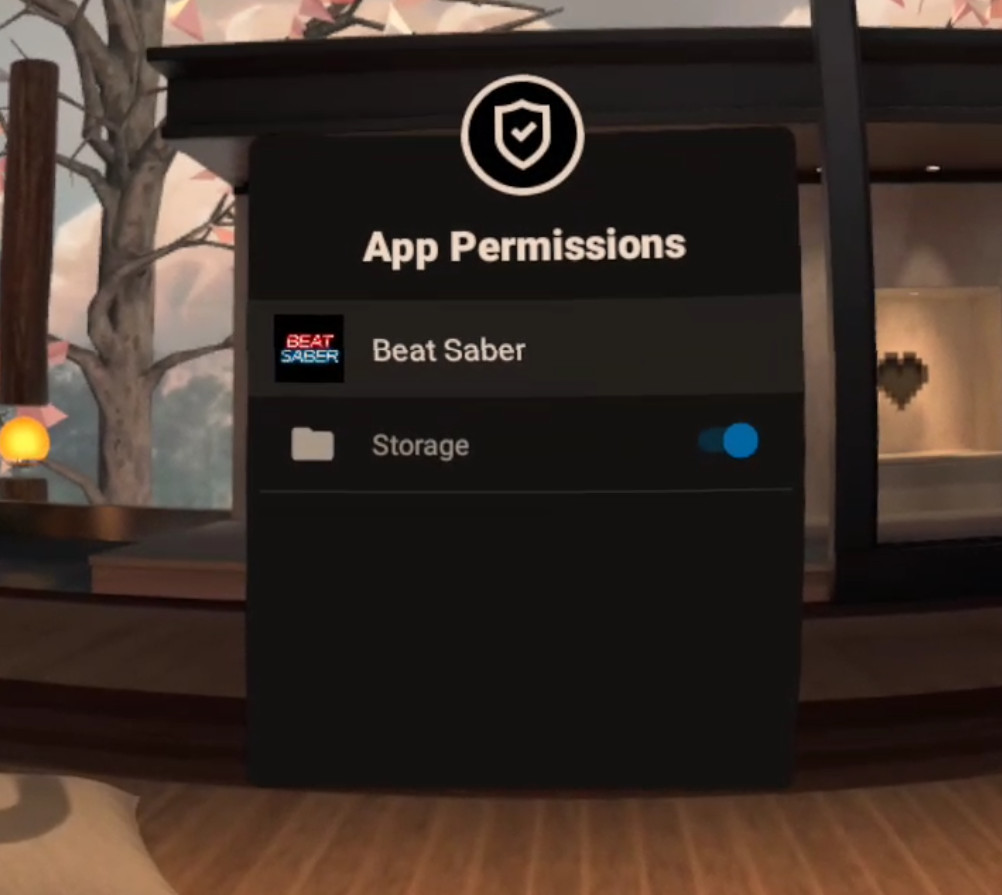
Now you’re ready to add the new music!
Adding Custom Beat Saber Songs Using BMBF
Bookmarking Songs on BeastSaber
The easiest way to build your song list, and download your favorite songs is by using BeastSaber’s—yes, BEAST. not a typo—bookmarks and SyncSaber.
To use method you’ll need to create an account and bookmark the songs you want on the BeastSaber website:https://bsaber.com/. Your BeastSaber username will be used to sync songs to the Oculus Quest.
You can bookmark and add songs directly in the BMBF app, but it is not necessary to do this step in the headset. You can visit BeastSaber on whatever device is convenient (Mobile, tablet, PC… it doesn’t matter how you do it). You’ll be building a list of tracks to download when you put on the headset.
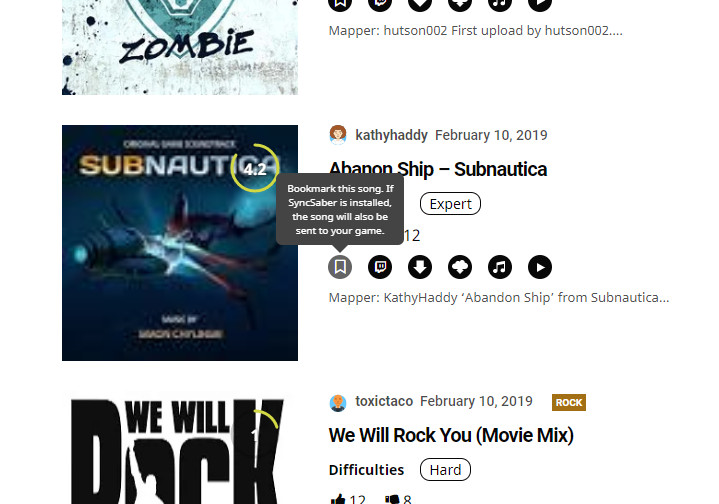
Downloading the Songs to the Oculus Quest
Once you’ve ready. In the Oculus Quest headset, launch BMBF. Again, You’ll find it in the Unknown Sources tab of the Library menu.
Select the SyncSaber tab in the top bar.
Enter your Beast Saber Username.
Enable the toggle for Bookmarks, and change max songs to infinite if you want to sync all of your bookmarks.
Click on “Queue Downloads” and the songs should begin syncing to your Oculus Quest.
Click on the big red “Sync to Beat Saber” button in the top right corner and you should be good to go.
Start Beat Saber and enjoy all the new jams.
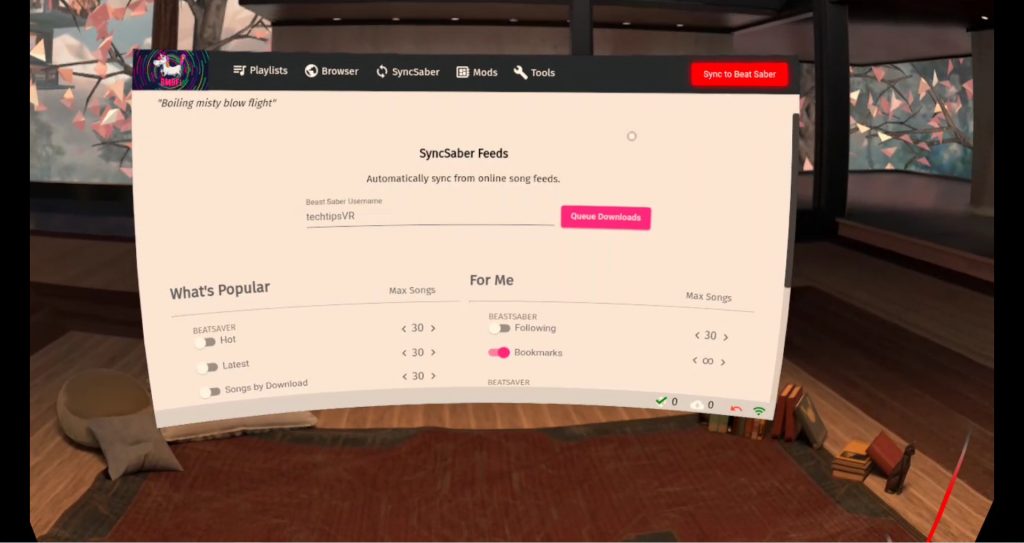
Downloading can take a while depending on how many songs you’ve bookmarked. As to how many you can download, I’m not sure, but I’ve got over 500 on my 64GB Oculus Quest without any issue.
Playing the songs
Your synced songs are available in Solo and Party modes.
You can also use BMBF to manage your music into Playlists to make finding your favorite songs easier. Just be sure to click the “Sync to Beat Saber” button when your done.
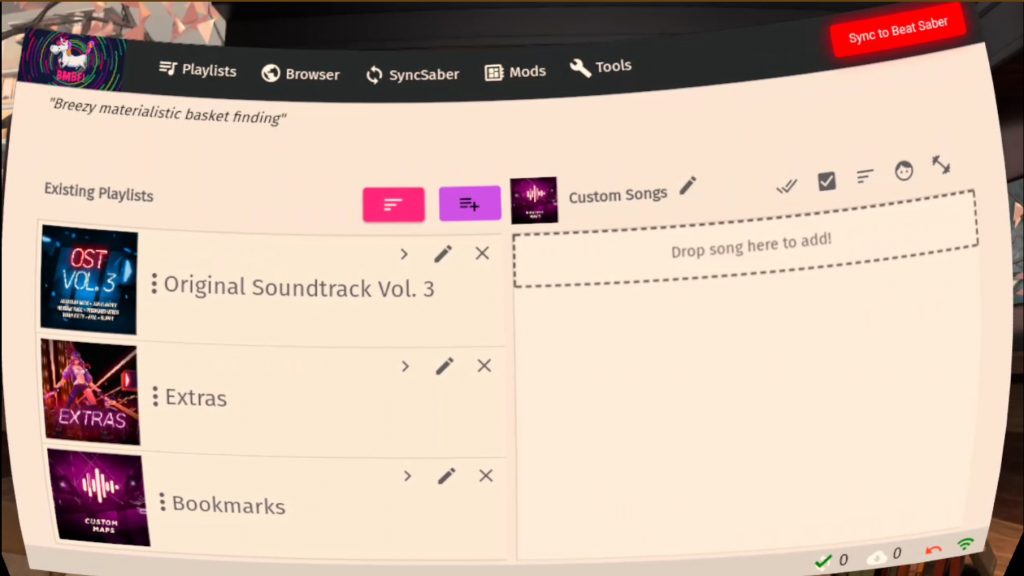

Leave a Reply